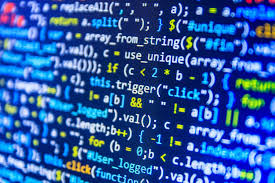Web scraping with Python is an automated, programmatic process through which data can be constantly ‘scraped’ off webpages. Also known as screen scraping or web harvesting, web scraping can provide instant data from any publicly accessible webpage. On some websites, web scraping may be illegal.
Web scraping with Python: Scraping using the Scrapy framework
First you have to set up a new Scrapy project. Enter a directory where you’d like to store your code and run:
scrapy startproject projectName
To scrape we need a spider. Spiders define how a certain site will be scraped. Here’s the code for a spider that follows the links to the top voted questions on StackOverflow and scrapes some data from each page (source):
import scrapy
class StackOverflowSpider(scrapy.Spider):
name = 'stackoverflow' # each spider has a unique name
start_urls = ['https://stackoverflow.com/questions?sort=votes'] # the parsing starts from a specific set of urls
def parse(self, response): # for each request this generator yields, its response is sent to parse_question
for href in response.css('.question-summary h3 a::attr(href)'): # do some scraping stuff using css selectors to find question urls
full_url = response.urljoin(href.extract())
yield scrapy.Request(full_url, callback=self.parse_question)
def parse_question(self, response):
yield {
'title': response.css('h1 a::text').extract_first(),
'votes': response.css('.question .vote-count-post::text').extract_first(),
'body': response.css('.question .post-text').extract_first(),
'tags': response.css('.question .post-tag::text').extract(),
'link': response.url,
}
Save your spider classes in the projectName\spiders directory. In this case – projectName\spiders\stackoverflow_spider.py.
Now you can use your spider. For example, try running (in the project’s directory):
scrapy crawl stackoverflow
Scraping using Selenium WebDriver
Some websites don’t like to be scraped. In these cases you may need to simulate a real user working with a browser. Selenium launches and controls a web browser.
from selenium import webdriver
browser = webdriver.Firefox() # launch Firefox browser
browser.get(‘https://stackoverflow.com/questions?sort=votes’) # load url
title = browser.find_element_by_css_selector('h1').text # page title (first h1 element)
questions = browser.find_elements_by_css_selector('.question-summary') # question list
for question in questions: # iterate over questions
question_title = question.find_element_by_css_selector('.summary h3 a').text question_excerpt = question.find_element_by_css_selector('.summary .excerpt').text question_vote = question.find_element_by_css_selector('.stats .vote .votes .vote-count-
post').text
print "%s\n%s\n%s votes\n-----------\n" % (question_title, question_excerpt, question_vote)
Selenium can do much more. It can modify browser’s cookies, fill in forms, simulate mouse clicks, take screenshots of web pages, and run custom JavaScript.
Web scraping with Python: Basic example of using requests and lxml to scrape some data
For Python 2 compatibility.
from future import print_function
import lxml.html
import requests
def main():
r = requests.get("https://httpbin.org")
html_source = r.text
root_element = lxml.html.fromstring(html_source)
Note root_element.xpath() gives a list of results.
XPath specifies a path to the element we want.
page_title = root_element.xpath('/html/head/title/text()')[0] print(page_title)
if name == 'main':
main()
Maintaining web-scraping session with requests
It is a good idea to maintain a web-scraping session to persist the cookies and other parameters. Additionally, it can result into a performance improvement because requests.Session reuses the underlying TCP connection to a host:
import requests
with requests.Session() as session:
all requests through session now have User-Agent header set
session.headers = {'User-Agent': 'Mozilla/5.0 (Macintosh; Intel Mac OS X 10_11_4) AppleWebKit/537.36 (KHTML, like Gecko) Chrome/51.0.2704.103 Safari/537.36'}
set cookies
session.get('https://httpbin.org/cookies/set?key=value')
get cookies
response = session.get('https://httpbin.org/cookies')
print(response.text)
Web scraping with Python: Scraping using BeautifulSoup4
from bs4 import BeautifulSoup
import requests
Use the requests module to obtain a page
res = requests.get('https://www.codechef.com/problems/easy')
Create a BeautifulSoup object
page = BeautifulSoup(res.text, 'lxml') # the text field contains the source of the page
Now use a CSS selector in order to get the table containing the list of problems datatable_tags = page.select('table.dataTable') # The problems are in the tag,
with class "dataTable"
We extract the first tag from the list, since that's what we desire
datatable = datatable_tags[0]
Now since we want problem names, they are contained in tags, which are
directly nested under tags
prob_tags = datatable.select('a > b')
prob_names = [tag.getText().strip() for tag in prob_tags]
print prob_names Section 92.6: Simple web content download with urllib.request The standard library module urllib.request can be used to download web content: from urllib.request import urlope
response = urlopen('https://stackoverflow.com/questions?sort=votes')
data = response.read()
The received bytes should usually be decoded according the response's character set encoding = response.info().get_content_charset()
html = data.decode(encoding)
A similar module is also available in Python 2. Section 92.7: Modify Scrapy user agent Sometimes the default Scrapy user agent ("Scrapy/VERSION (+https://scrapy.org)") is blocked by the host. To change the default user agent open settings.py, uncomment and edit the following line to whatever you want. USER_AGENT = 'projectName (+https://www.yourdomain.com)' For example USER_AGENT = 'Mozilla/5.0 (Macintosh; Intel Mac OS X 10_11_4) AppleWebKit/537.36 (KHTML, like Gecko Chrome/51.0.2704.103 Safari/537.36' Section 92.8: Scraping with curl imports: from subprocess import Popen, PIPE
from lxml import etree GoalKicker.com – Python® Notes for Professionals 442 from io import StringIO Downloading: user_agent = 'Mozilla/5.0 (Macintosh; Intel Mac OS X 10_11_6) AppleWebKit/537.36 (KHTML, like Gecko) Chrome/55.0.2883.95 Safari/537.36'
url = 'https://stackoverflow.com'
get = Popen(['curl', '-s', '-A', user_agent, url], stdout=PIPE)
result = get.stdout.read().decode('utf8') -s: silent download -A: user agent flag Parsing: tree = etree.parse(StringIO(result), etree.HTMLParser())
divs = tree.xpath('//div')
Must Read Python Interview Questions
200+ Python Tutorials With Coding Examples
Other Python Tutorials
- What is Python?
- Python Advantages
- Python For Beginners
- Python For Machine Learning
- Machine Learning For Beginners
- 130+ Python Projects With Source Code On GitHub